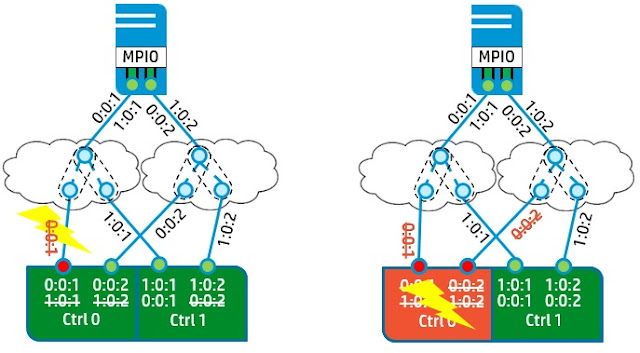It is a real nightmare for all SAN admins when they think about restoring switch configuration. Though it is rare case to restore the switch configuration under normal circumstances, we should be aware about the process and precautions which need to follow while restoring the configuration backup. When we restore a configuration file, we are actually overwriting the existing configuration with a previously saved backup configuration file. While we are restoring a configuration backup, make sure the FOS and switch model is compatible so that we won't encounter further issues while restoring the configuration.
3PAR SSMC - Adding License
In order to enable licensed features on HP 3PAR storage systems, you need license keys and to install them you can either use HP 3PAR SSMC or 3PAR CLI. In our earlier 3PAR license article we covered the method using IMC and CLI. In this topic, we will be concentrating on the new 3PAR management software which is called, SSMC (StoreServ Management Console).

Before you start ensure that you have the license
keys available and downloaded from HP Webware. You can generate the license file using an Entitlement Order Number(EON)
To add an HP 3PAR storage system license, you must copy the license key file to the SSMC server or copy and paste the encrypted license key characters into HP 3PAR SSMC screen.
On the mega menu, go to Storage Systems and select Systems.
Once the storage systems are listed, select the storage system on which you want to add the license , and then access Actions menu which is on the right side and select Add license from the list.
Once the Add license dialogue is visible, it will show you 2 options, one is to browse for the license file and the second is to copy paste the key. select whichever is feasible to you and click add to complete the installation.
We are done with the license installation just like that!
Brocade configuration backup procedure (How To)
Though it is a proactive measure, it is important to configure and take backup of your SAN switch configuration to avoid any unexpected outages to your business. We have been working on Brocade SAN for quite some time now and we don't see any better tool than it's native config backup command configupload/configdownload. As part of standard configuration maintenance procedures, Brocade also recommends to keep backup of important configuration data for every switch on a host computer server as a safety measure.
The configshow -all output will show you the configuration information of a switch, while configupload -all command will help you to save your switch information along with all details which will help you to recover the system.
Configuration details which we capture using configupload -all has two main sections, chassis section and switch section. while chassis sections defines configuration data for chassis components that affect the entire system, switch section contains zoning information, boot configuration etc.
We should keep individual backup files for all switches with in a fabric and the config-file has to be uploaded to a site from where we can download it easily. we basically use the management server itself for configuration backup. The configupload command, by default, only uploads the switch context configuration for the logical switch context in which the command is executed.
As a prerequisite, make sure that the switch can reach the management server and FTP is enabled on that server. Once you are done with the pre-checks, the actual process begins,
1.Connect to the switch and log in using an account with admin permissions(default is admin).
2.Enter configUpload command.
Example of configUpload on a brocade SAN switch,
Store a copy of the switch configuration information in a safe place for future use.
The configshow -all output will show you the configuration information of a switch, while configupload -all command will help you to save your switch information along with all details which will help you to recover the system.
Configuration details which we capture using configupload -all has two main sections, chassis section and switch section. while chassis sections defines configuration data for chassis components that affect the entire system, switch section contains zoning information, boot configuration etc.
We should keep individual backup files for all switches with in a fabric and the config-file has to be uploaded to a site from where we can download it easily. we basically use the management server itself for configuration backup. The configupload command, by default, only uploads the switch context configuration for the logical switch context in which the command is executed.
As a prerequisite, make sure that the switch can reach the management server and FTP is enabled on that server. Once you are done with the pre-checks, the actual process begins,
1.Connect to the switch and log in using an account with admin permissions(default is admin).
2.Enter configUpload command.
Example of configUpload on a brocade SAN switch,
Switch01:admin> configuploadThe above example was an interactive mode. if you want the upload in a non-interactive manner, try the following.
Protocol (scp, ftp, sftp, local) [ftp]:
Server Name or IP Address [host]: 192.168.1.10
User Name [user]: sanadmin
Path/Filename [/config.txt]: switchConfigbkp.txt
Section (all|chassis|FID# [all]):
Password:
configUpload complete
Switch01:admin> configupload -ftp 192.168.1.10,sanadmin,switch-conf_backup.cfg, password
configUpload complete: All config parameters are uploaded
Store a copy of the switch configuration information in a safe place for future use.
Failover/failback 3PAR ports
HP 3PAR Persistent Ports technology enables each host port on an HP 3PAR StoreServ node to carry a “Native” and a “Guest” identity(WWN information) almost all the time. The host ports on the Nodes will carry Guest WWN of the corresponding port on the partner node in a node pair. 3PAR Persistent Ports technology effectively configures the host path to redirect I/O requests from the “Native” port on one node to the “Guest” port on partner node in case of firmware upgrades, node failure or loss_sync events.The port failover is really transparent and most of the time the connected hosts will not trigger a nofication about the port failover from host side.
There is no Persistent Ports support on HP 3PAR OS 3.1.2 releases. Persistent Ports functionality is supported for HP 3PAR OS 3.1.2 and later only. Starting with HP 3PAR OS 3.1.3 support for FCoE connected hosts and iSCSI connected hosts has been added. .
For HP 3PAR StoreServ FC host ports, the following requirements must be met:
• The same host port on host facing HBAs in the nodes in a node pair must be connected to the same FC fabric and
preferably different FC switches on the fabric (for example, 0:1:1 and 1:1:1).
• The host facing HBAs must be set to “target” mode.
• The host facing HBAs must be configured for point-to-point connection (no support for “loop”).
• The FC fabric being used must support NPIV and have NPIV enabled.
When a Persistent Port failover occurs the Failover State of the host ports can be one of the following states:
• none—Failover not in operation.
• failover_pending—Failover to partner request has been issued but not yet completed (transient state).
• failed_over—This port is failed over to its partner.
• failback_pending—Failback request has been issued but not yet completed (transient state).
• active—The partner port is failed over to this port.
• active_down—The partner port failed over to this port, but this port is down, e.g., cable missing.
• active_failed—The partner port failed over to this port, but the action failed, e.g., FC switch did not have NPIV enabled.
On most occasions we will have to failback the port to restore the port state. Let's see the practical side of this,
with this command.
SYNTAX
From the output it is visible that the port is running on its normal state with failover status as none.
There is no Persistent Ports support on HP 3PAR OS 3.1.2 releases. Persistent Ports functionality is supported for HP 3PAR OS 3.1.2 and later only. Starting with HP 3PAR OS 3.1.3 support for FCoE connected hosts and iSCSI connected hosts has been added. .
For HP 3PAR StoreServ FC host ports, the following requirements must be met:
• The same host port on host facing HBAs in the nodes in a node pair must be connected to the same FC fabric and
preferably different FC switches on the fabric (for example, 0:1:1 and 1:1:1).
• The host facing HBAs must be set to “target” mode.
• The host facing HBAs must be configured for point-to-point connection (no support for “loop”).
• The FC fabric being used must support NPIV and have NPIV enabled.
When a Persistent Port failover occurs the Failover State of the host ports can be one of the following states:
• none—Failover not in operation.
• failover_pending—Failover to partner request has been issued but not yet completed (transient state).
• failed_over—This port is failed over to its partner.
• failback_pending—Failback request has been issued but not yet completed (transient state).
• active—The partner port is failed over to this port.
• active_down—The partner port failed over to this port, but this port is down, e.g., cable missing.
• active_failed—The partner port failed over to this port, but the action failed, e.g., FC switch did not have NPIV enabled.
On most occasions we will have to failback the port to restore the port state. Let's see the practical side of this,
3parLab cli% showportIn the above example, we can see that most of the ports are in "failed_over" state and some are "active_failed" state. We should use "controlport" command along with the "failback" option. Failback option Reverts a port failover status to the default. if port failover is currently active. The failed-over port should be specified
N:S:P Mode State ----Node_WWN---- -Port_WWN/HW_Addr- Type Protocol Label Partner FailoverState
2:2:3 target ready 2AE80002AD009247 22230002AD009247 free FC - 3:2:3 failed_over
2:2:4 target ready 2AE80002AD009247 22240002AD009247 free FC - 3:2:4 failed_over
3:2:3 target ready 2AE80002AD009247 23230002AD009247 free FC - 2:2:3 active_failed
3:2:4 target loss_sync 2AE80002AD009247 23240002AD009247 free FC - 2:2:4 active_failed
4:2:3 target ready 2AE80002AD009247 24230002AD009247 free FC - 5:2:3 failed_over
4:2:4 target ready 2AE80002AD009247 24240002AD009247 free FC - 5:2:4 failed_over
5:2:3 target ready 2AE80002AD009247 25230002AD009247 free FC - 4:2:3 active
5:2:4 target ready 2AE80002AD009247 25240002AD009247 free FC - 4:2:4 active
5:5:1 target ready 2AE80002AD009247 25510002AD009247 free FC - 4:5:1 none
5:5:2 target ready 2AE80002AD009247 25520002AD009247 free FC - 4:5:2 none
6:2:1 target ready 2AE80002AD009247 26210002AD009247 free FC - 7:2:1 failed_over
6:2:2 target ready 2AE80002AD009247 26220002AD009247 free FC - 7:2:2 failed_over
6:2:3 target ready 2AE80002AD009247 26230002AD009247 free FC - 7:2:3 failed_over
6:2:4 target ready 2AE80002AD009247 26240002AD009247 free FC - 7:2:4 failed_over
6:5:1 target ready 2AE80002AD009247 26510002AD009247 free FC - 7:5:1 failed_over
6:5:2 target ready 2AE80002AD009247 26520002AD009247 free FC - 7:5:2 failed_over
7:2:1 target ready 2AE80002AD009247 27210002AD009247 free FC - 6:2:1 active
7:2:2 target ready 2AE80002AD009247 27220002AD009247 free FC - 6:2:2 active
7:2:3 target ready 2AE80002AD009247 27230002AD009247 free FC - 6:2:3 active
7:2:4 target ready 2AE80002AD009247 27240002AD009247 free FC - 6:2:4 active
7:5:1 target ready 2AE80002AD009247 27510002AD009247 free FC - 6:5:1 active
7:5:2 target ready 2AE80002AD009247 27520002AD009247 free FC - 6:5:2 active
-------------------------------------------------------------------------------------------------------
with this command.
SYNTAX
controlport failback node:slot:port
3parLab cli%the host port 3:2:4 is failed_over to to it's partner port 2:2:4 and we should failback the partner port(2:2:4) to restore the state.
3parLab cli% showport 3:2:4
N:S:P Mode State ----Node_WWN---- -Port_WWN/HW_Addr- Type Protocol Label Partner FailoverState
3:2:4 target loss_sync 2AE80002AD009247 23240002AD009247 free FC - 2:2:4 active_failed
----------------------------------------------------------------------------------------------------
1
3parLab cli% controlport failback 2:2:4
Are you sure you want to run controlport failback on port 2:2:4?
select q=quit y=yes n=no: y
3parLab cli% showport 3:2:4
N:S:P Mode State ----Node_WWN---- -Port_WWN/HW_Addr- Type Protocol Label Partner FailoverState
3:2:4 target loss_sync 2AE80002AD009247 23240002AD009247 free FC - 2:2:4 none
----------------------------------------------------------------------------------------------------
1
3parLab cli%
From the output it is visible that the port is running on its normal state with failover status as none.