Inform Management Console(IMC) is the management software, which we use to manage HP 3PAR storage arrays. Though we have CLI options (PuTTY, 3PAR CLI) available, administrators normally use IMC GUI console for easy management tasks.
In this article, we will explore the installation procedure of 3PAR IMC console which is normally a routine thing while performing new 3PAR installation.
3PAR IMC can be downloaded from HP Software Depot site. To download the software you need a registered user ID(if you don't have one, create it!)
once IMC executable is downloaded, the real process begins.
Execute the setup executable to begin the installation wizard. Click through any Security Warning if you see it.
The files will be extracted to a temp folder with in few minutes. Once you see the Introduction screen, Click Next to continue
Next scree will take you to the installation location. You can type the location you like or you can accept the default installation location and click Next to proceed
The default location is always going to be C:\Program Files(x86)\3PAR\inform_mgmt_console
The next screen will show a pre-installation summary. Verify the installation location and ensure that, it is according to your choice or the default one. Then click "Install" to start the actual software installation.
The installation will commence and will be completed in few minutes. Once everything is completed, you will be taken to the installation confirmation screen, click Done to quit the installer.
Once the software is installed, you can launch the 3PAR IMC by double-clicking the imc desktop icon.
In this article, we will explore the installation procedure of 3PAR IMC console which is normally a routine thing while performing new 3PAR installation.
3PAR IMC can be downloaded from HP Software Depot site. To download the software you need a registered user ID(if you don't have one, create it!)
once IMC executable is downloaded, the real process begins.
Execute the setup executable to begin the installation wizard. Click through any Security Warning if you see it.
The files will be extracted to a temp folder with in few minutes. Once you see the Introduction screen, Click Next to continue
Next scree will take you to the installation location. You can type the location you like or you can accept the default installation location and click Next to proceed
The default location is always going to be C:\Program Files(x86)\3PAR\inform_mgmt_console
The next screen will show a pre-installation summary. Verify the installation location and ensure that, it is according to your choice or the default one. Then click "Install" to start the actual software installation.
The installation will commence and will be completed in few minutes. Once everything is completed, you will be taken to the installation confirmation screen, click Done to quit the installer.
Once the software is installed, you can launch the 3PAR IMC by double-clicking the imc desktop icon.





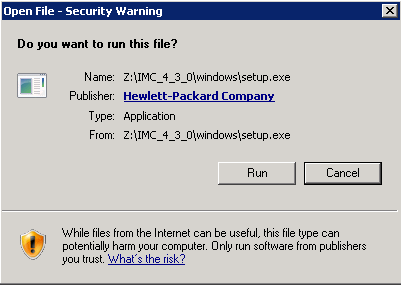




No comments :
Post a Comment