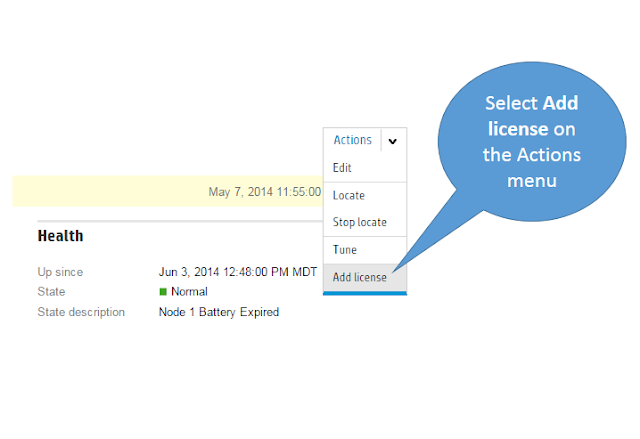Showing posts with label SSMC. Show all posts
Showing posts with label SSMC. Show all posts
How to Upgrade 3PAR SSMC Appliance
HP 3PAR StoreServ troubleshooting commands part-2
In the previous article about Performance Troubleshooting we covered few commands which may be useful while troubleshooting the issues on StoreServ systems.
In this article, we will try to explore the remaining commands and its options.
In this article, we will try to explore the remaining commands and its options.
Creating a 3PAR CPG using SSMC
A CPG(Common Provisioning Group) is basically a set of policies which defines/creates a virtual pool of logical disks(LDs) that allows 3PAR virtual volumes to share the resources and allocates space on demand. When we create thick and thin volumes, that draw space from the CPG's LD pool. By default, CPG is defined to automatically grow the LDs when the amount of available space on underlying LDs falls below a configured threshold.
Finding 3PAR serial number (How To)
The Most common problem while dealing with support is of course related to finding the serial number of the storage box which you manage. There are various methods available to find the serial number. If you are located in the data center, you can very well go and check the serial number of the box which is commonly available in the chassis. Think about a situation in which you are managing the box remotely?.
3PAR SSMC - Adding License
In order to enable licensed features on HP 3PAR storage systems, you need license keys and to install them you can either use HP 3PAR SSMC or 3PAR CLI. In our earlier 3PAR license article we covered the method using IMC and CLI. In this topic, we will be concentrating on the new 3PAR management software which is called, SSMC (StoreServ Management Console).
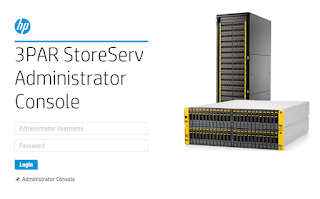
Before you start ensure that you have the license
keys available and downloaded from HP Webware. You can generate the license file using an Entitlement Order Number(EON)
To add an HP 3PAR storage system license, you must copy the license key file to the SSMC server or copy and paste the encrypted license key characters into HP 3PAR SSMC screen.
On the mega menu, go to Storage Systems and select Systems.
Once the storage systems are listed, select the storage system on which you want to add the license , and then access Actions menu which is on the right side and select Add license from the list.
Once the Add license dialogue is visible, it will show you 2 options, one is to browse for the license file and the second is to copy paste the key. select whichever is feasible to you and click add to complete the installation.
We are done with the license installation just like that!
Changing 3PAR SSMC administrator account
When you install 3PAR SSMC (3PAR StoreServ Management Console), the first time when you open SSMC, you will see a popup to set your administrator credential for your SSMC instance. You must set up the user name and password for the Administrator account if you want to proceed. But once you set the password you don't have an option to fix the credentials and password without logging in to the console. Think about a situation where you forgot the password or username? Let's see how to fix this.
By Default HP 3PAR StoreServ Management Console Server will be installed under folder C:\Program Files\Hewlett-Packard\SSMC and this will contain so many binaries to ease the SSMC operation. If you forget the SSMC Administrator credentials, clear the password by executing the script called ClearAdminCredential.bat which is available in the SSMC\ssmcbase folder. You must run the script from a command prompt with administrator privileges.
open command prompt and execute ClearAdminCredential.bat
C:\Users\admin>"c:\Program Files\Hewlett-Packard\SSMC\ssmcbase\ClearAdminCredential.bat"This command will clear the SSMC Administrator Credential.Do you want to continue? [Y=Yes,N=No](default=N) Y
C:\Users\admin>
this will erase the current SSMC administrator credential and will prompt you to enter new credentials at the next login.
Using HP 3PAR SSMC (3PAR StoreServ Management Console)
Recently HP has introduced a new management software for their trend setting 3PAR storage array and it is called 3PAR StoreServ Management Console (SSMC). The new HP 3PAR StoreServ Management Console (SSMC) streamlines management tasks using a simple, clean view of the array, which helps customers to effectively manage their 3PAR arrays and thus by reducing the management cost. The new SSMC interface mainly focuses on common tasks which most of the customers are handling on daily basis.
HP 3PAR StoreServ Management Console (SSMC) software provides next generation browser-based interfaces for managing and monitoring HP 3PAR storage systems.SSMC comes as a standalone software that is installed as a single bundle.
SSMC mainly consists of,
• Administrator Console— Provides you StoreServ Systems screen for managing the storage systems that are connected to the HP 3PAR SSMC. Also this helps you to add, edit, and remove 3PAR (StoreServ) systems.
• Main Console—Provides features like General screens for dashboards, activity, schedules, and settings,Block persona screens for monitoring and managing common provisioning groups, virtual volumes, virtual volume sets, hosts, and host sets. The main console mega menu looks as below once you are logged in.
We have already covered the installation part and now we will see the initial account creation and how to add the arrays to SSMC.
Open SSMC by double-clicking the program’s icon on your desktop. Your browser will open to the URL https://localhost:8443.
After installation,the first time when you open SSMC, you will see a popup which will notify you about SSMC administrator credential. You must set up the user name and password for the Administrator account.
Once you are done with Administrator credentials, you must log in to the
Administrator Console and add a StoreServ system before you can continue.
On the top right side of the SSMC, select Actions and click Add to add a new storage system.
In the add storage box screen, enter the DNS name or IP address of the StoreServ system which you want to add and manage. click Add once you are done.
HP 3PAR StoreServ Management Console (SSMC) software provides next generation browser-based interfaces for managing and monitoring HP 3PAR storage systems.SSMC comes as a standalone software that is installed as a single bundle.
SSMC mainly consists of,
• Administrator Console— Provides you StoreServ Systems screen for managing the storage systems that are connected to the HP 3PAR SSMC. Also this helps you to add, edit, and remove 3PAR (StoreServ) systems.
• Main Console—Provides features like General screens for dashboards, activity, schedules, and settings,Block persona screens for monitoring and managing common provisioning groups, virtual volumes, virtual volume sets, hosts, and host sets. The main console mega menu looks as below once you are logged in.
We have already covered the installation part and now we will see the initial account creation and how to add the arrays to SSMC.
Open SSMC by double-clicking the program’s icon on your desktop. Your browser will open to the URL https://localhost:8443.
After installation,the first time when you open SSMC, you will see a popup which will notify you about SSMC administrator credential. You must set up the user name and password for the Administrator account.
Once you are done with Administrator credentials, you must log in to the
Administrator Console and add a StoreServ system before you can continue.
After logging in to the administrator console, it is time to add your StoreServ so that you can manage it using SSMC.
According to the SSMC release note, a single SSMC instance can manage 16 StoreServ systems, which is more that enough for a big enterprise. In this article, we will be dealing with only one storage array.On the top right side of the SSMC, select Actions and click Add to add a new storage system.
In the add storage box screen, enter the DNS name or IP address of the StoreServ system which you want to add and manage. click Add once you are done.
HP 3PAR SSMC (StoreServ Management Console) Installation
Recently HP has introduced a new management tool for their 3PAR Storeserv storage arrays for effectively managing the the device and thus by increasing customer experience with the storage array. The new tool is called StoreSeve management console(SSMC) and it will replace the existing inform management console(IMC). Based on the release notes, SSMC supports HP 3PAR OS versions 3.2.1 and 3.1.3 (includes all MUs). Initial look at the product is really promising and it has some salient features for next generation storage management tools, which includes,
New visual interface and interactive Design
Task Based navigation Model
Dashboard for summary and heath status
Easy Monitoring and Reporting
A clean interface which can be activated based on task
Direct access to each task.
Initial release of SSMC will be able to handle maximum 16 arrays in a single management window thus by reducing the requirement of multiple management servers. The tool has a browser based interface and works on all kinds on browsers through Inbound TCP port 8443 (the default). The tool can be installed on all major windows releases including
• Windows Server 2008 R2 (64-bit)
• Windows Server 2012 and R2 (64-bit)
• Windows 7 (64-bit)
• Windows 8.1 (64-bit)
and Linux flavors Like,
• Red Hat Enterprise Linux 6.x (64-bit)
• Red Hat Enterprise Linux 7.x (64-bit)
In this article, we would like to take you through the installation steps of SSMC tool and going forward we will cover the tool in detail.
Lets see the installation steps,
Download 3PAR StoreServe Management Console 2.1 from Software Depot
Extract the ISO image to a folder and copy it to your management server. Once the ISO is extracted, check the folder and you will notice 2 installers for windows and Linux respectively. We will be covering windows binary installation(HPSSMC-2.1.0.16411-win64.exe) in this article.
1, Before you start the installation, you have to uninstall any existing IMC software and perform a reboot of the management server.
2,Direct to the folder where the SSMC executable are located and Double-click the setup file to start the installation wizard.
3. Read the Introduction screen, and then click Next
4. Agree the License Agreement, and then click Next.
5. In the next screen, if you have any existing SSMC instances, Select Yes to remove all existing SSMC data or select No to retain that data. if there is no instances found, the installer will take you to step 6.
6. Select a destination folder for the new 3PAR SSMC installation or accept the default folder (recommended), and then click Next to continue to the next screen.
7.Next screen is to select the TCP port for SSMC access. If TCP port 8443 is already in use, enter the number of the secure TCP port on your computer that the browser will use to access SSMC, or keep the default port 8443 (recommended), and then click Next to continue.
Next is the summary screen which will display the settings you selected and the amount of disk space required for the installation.
8. To accept these settings and continue with the installation, click Install. To change these settings,
click Previous until you see the settings you want to change.
If your system does not meet the minimum installation requirements, the installer displays an
error message and exit the installation.Next screen will display the progress of the installation.
When the installation is complete, the installer will take you to the next screen, where it will show the message about SSMC TCP port.
9. Click Next to complete the installation.
10. Click Done to exit the installation wizard.
To access SSMC, double-click the program’s icon on your desktop. Your browser will open to the URL https://localhost:8443. in case If your browser displays a message indicating a problem with the website’s security certificate, click the link to continue to the website, which will take you to the 3PAR SSMC login screen.
New visual interface and interactive Design
Task Based navigation Model
Dashboard for summary and heath status
Easy Monitoring and Reporting
A clean interface which can be activated based on task
Direct access to each task.
Initial release of SSMC will be able to handle maximum 16 arrays in a single management window thus by reducing the requirement of multiple management servers. The tool has a browser based interface and works on all kinds on browsers through Inbound TCP port 8443 (the default). The tool can be installed on all major windows releases including
• Windows Server 2008 R2 (64-bit)
• Windows Server 2012 and R2 (64-bit)
• Windows 7 (64-bit)
• Windows 8.1 (64-bit)
and Linux flavors Like,
• Red Hat Enterprise Linux 6.x (64-bit)
• Red Hat Enterprise Linux 7.x (64-bit)
In this article, we would like to take you through the installation steps of SSMC tool and going forward we will cover the tool in detail.
Lets see the installation steps,
Download 3PAR StoreServe Management Console 2.1 from Software Depot
Extract the ISO image to a folder and copy it to your management server. Once the ISO is extracted, check the folder and you will notice 2 installers for windows and Linux respectively. We will be covering windows binary installation(HPSSMC-2.1.0.16411-win64.exe) in this article.
1, Before you start the installation, you have to uninstall any existing IMC software and perform a reboot of the management server.
2,Direct to the folder where the SSMC executable are located and Double-click the setup file to start the installation wizard.
3. Read the Introduction screen, and then click Next
4. Agree the License Agreement, and then click Next.
5. In the next screen, if you have any existing SSMC instances, Select Yes to remove all existing SSMC data or select No to retain that data. if there is no instances found, the installer will take you to step 6.
6. Select a destination folder for the new 3PAR SSMC installation or accept the default folder (recommended), and then click Next to continue to the next screen.
7.Next screen is to select the TCP port for SSMC access. If TCP port 8443 is already in use, enter the number of the secure TCP port on your computer that the browser will use to access SSMC, or keep the default port 8443 (recommended), and then click Next to continue.
Next is the summary screen which will display the settings you selected and the amount of disk space required for the installation.
8. To accept these settings and continue with the installation, click Install. To change these settings,
click Previous until you see the settings you want to change.
If your system does not meet the minimum installation requirements, the installer displays an
error message and exit the installation.Next screen will display the progress of the installation.
When the installation is complete, the installer will take you to the next screen, where it will show the message about SSMC TCP port.
9. Click Next to complete the installation.
10. Click Done to exit the installation wizard.
To access SSMC, double-click the program’s icon on your desktop. Your browser will open to the URL https://localhost:8443. in case If your browser displays a message indicating a problem with the website’s security certificate, click the link to continue to the website, which will take you to the 3PAR SSMC login screen.