 3PAR SSMC has minimum version upgrade requirements and it automatically checks the version compatibility when we upload the latest package and it will display an error message if there are any version compatibility issues. We had SSMC 3.4 version and when we tried to upgrade to 3.8 version, we got an error message along with the minimum required upgrade version. Finally, we had to upgrade to 3.5 version first followed by 3.7 and then 3.8 respectively. in this article, we will try to help you with the steps which are needed to perform while performing the SSMC appliance upgrade.
3PAR SSMC has minimum version upgrade requirements and it automatically checks the version compatibility when we upload the latest package and it will display an error message if there are any version compatibility issues. We had SSMC 3.4 version and when we tried to upgrade to 3.8 version, we got an error message along with the minimum required upgrade version. Finally, we had to upgrade to 3.5 version first followed by 3.7 and then 3.8 respectively. in this article, we will try to help you with the steps which are needed to perform while performing the SSMC appliance upgrade.
During this upgrade process, the SSMC services will be down. So we have to plan the work preferably non-business hours. It is advisable to check the release notes and requirements before you schedule the upgrade. The SSMC upgrade packages are available here. SSMC downgrades are no longer supported and you have to use 3.8 iso and extract the ovf template for the fresh VM deployment.
Download the required ISO image and extract it on your management server. SSMC uses "HPESSMC-<version>-Appliance_upgrade.star" package for the upgrade process. Extract the ISO file and ensure that the required file is available in the package. if you are planning for a fresh install download 3.8 version (3.8GB) file.
As a recovery option, it is always recommended to take the backup of the existing appliance before the upgrade. The upgrade process is as follows.
Login to SSMC administrator console using the administrator credential. Click Actions Then click the Upgrade option. When the Upgrade window is visible, click Choose File
select the "upgrade.star" upgrade package in the folder and click
Upload. The system validates the upgrade.star package files and reports any compatibility issues.
Once the integrity check is completed and the file is uploaded, you will be advised to proceed with the upgrade. Click "Yes, Upgrade"
Check the upgrade process in the activity icon in the SSMC console. If you are upgrading from 3.4, you won't see activity progress.
During the upgrade, access to SSMC will be lost till the upgrade is complete. When the service is back online, check the version details from SSMC settings and confirm that upgrade is successful.
When you upgrade from SSMC 3.5 to version 3.6 or later versions, the web administrator credentials which you have defined will get expired and only "ssmcadmin" account will be available as the local administrator account. Please be aware that this will be useful only for SSMC appliance administration. You have to use 3PAR array credentials to log in to SSMC user mode for normal array operations.
In some cases, when you upgrade from 3.5 versions, the network settings may get changed and you have to set the correct values using SSMC text mode. Until you set the correct values, the appliance will not allow you to access SSMC console.
Use Putty to connect SSMC TUI using SSH. Once a connection is established, use "ssmcadmin" account and selection option 9 to set the DNS entry.
key in the DNS server IP address. If you have multiple DNS servers, enter the values separated by a comma. press "enter" when DNS values are set.
SSMC appliance will advise you for a service reboot. Go back to the main menu and select the option for appliance reboot. Give confirmation for the reboot.
After the services are online, access the SSMC web URL and supply the credentials. You should be able to login without any issues. if SMTP is not configured, check and provide the SMTP settings. This will be useful for administrator password recovery.












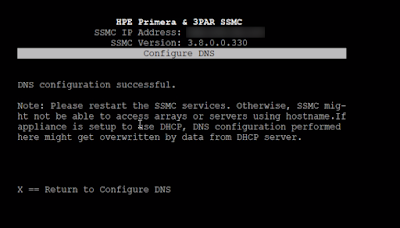

No comments :
Post a Comment