Whenever we purchase a new storage equipment, before using that, we need to activate the license associated with the device. This is applicable for all products irrespective of vendors. HP also has a mechanism through which the customer can activate the licenses associated with their storage product.
The minimum requirements for achieving this is as mentioned below,
1. An HP Passport ID to access the licensing website.
2. EON(Entitlement Order Number) of the purchased hardware.
After the split, HPE has launched their enterprise licensing portal with a modified version with the latest fonts and color scheme. First look is promising and am sure that HP will do enhancements on this portal.
Let's take a walk-through on the steps,
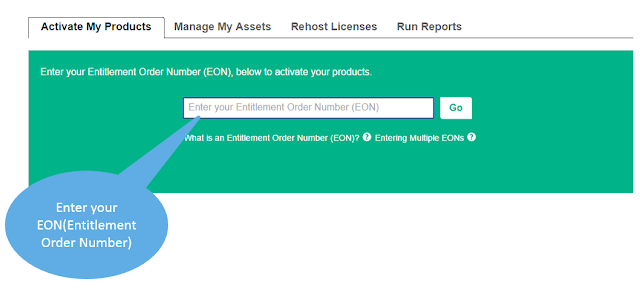
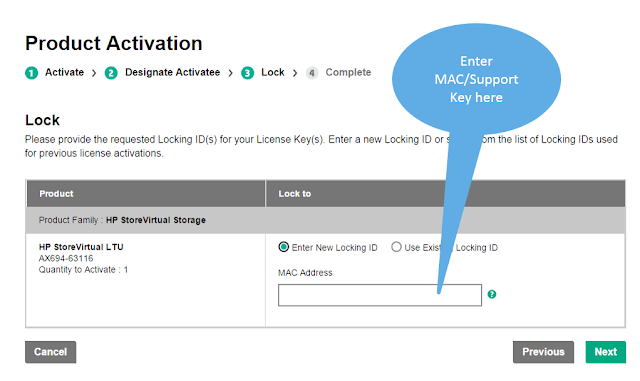
Happy Activation!
The minimum requirements for achieving this is as mentioned below,
1. An HP Passport ID to access the licensing website.
2. EON(Entitlement Order Number) of the purchased hardware.
After the split, HPE has launched their enterprise licensing portal with a modified version with the latest fonts and color scheme. First look is promising and am sure that HP will do enhancements on this portal.
Let's take a walk-through on the steps,
- Login to My License Portal using your HP passport ID and password
- After logging in to portal, insert your EON in the space provided. you can also enter multiple EONs if you have any devices to activate.
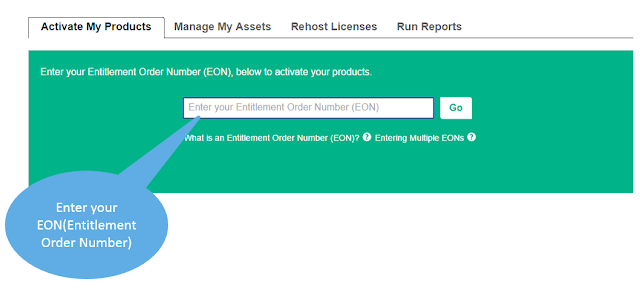
- Once the EON is entered and verified by the system, the next screen will show you the associated devices. This will also show you the product number and device type along with the available licenses. select the device for which you want to activate the licenses.
- Next screen will ask you whether you are activating license for yourself or on behalf of someone. select the appropriate option according to your choice. Here I am activating it for myself and you can see that "I am activating for myself" is already selected.
- Once Next clicked, the next screen will ask you to enter the associated MAC/Support key for the device. if you have the MAC information, enter right away and click Next to continue
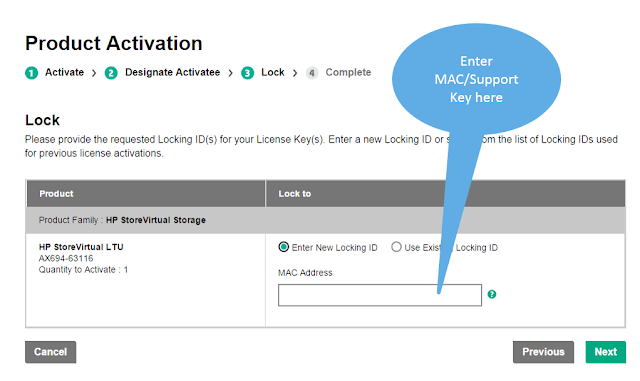
Happy Activation!









No comments :
Post a Comment